DSR REST API
DSR REST API: Email & Phone Key Field Configuration Guide
Overview
During the DSR (Data Subject Request) validation phase, the system now supports automatic creation of internal DSR requests for additional emails or phone numbers found in user records. These requests are linked to the parent DSR request and marked as completed. This guide explains how to configure and use the new email and phone key fields, including validation rules and request creation logic.
Sign In
- Log in to your Data Governance Tool account.
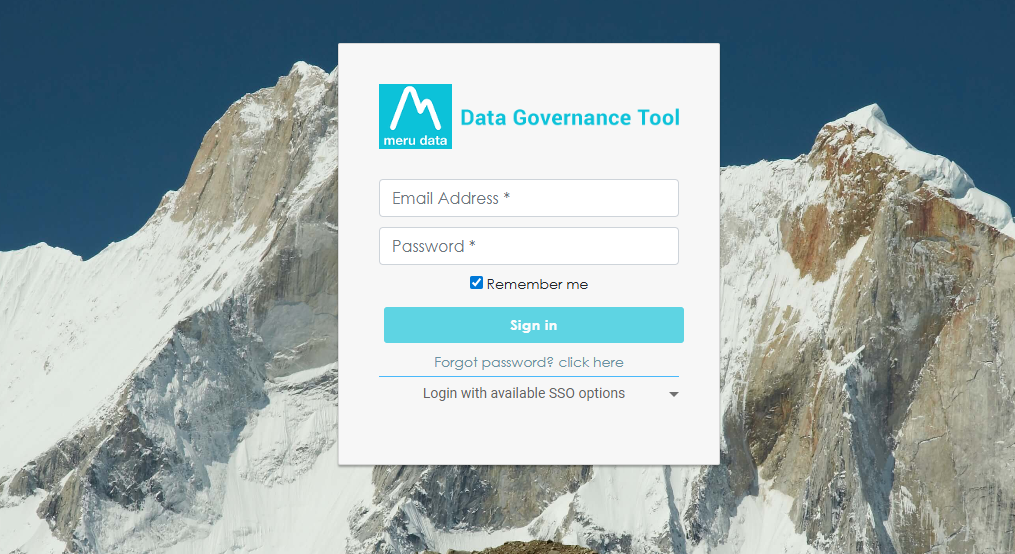
Open the DSAR Module
Click the hamburger menu
to open the navigation panel.
Select DSA request from the menu.
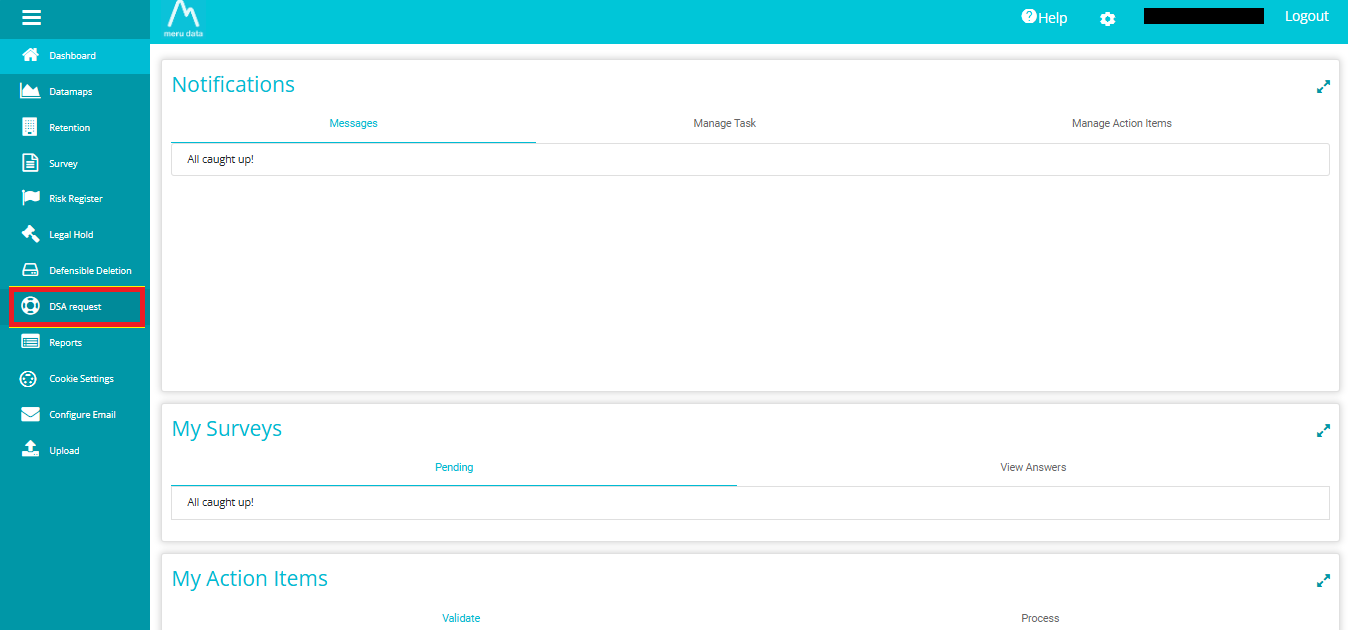
Click on the "Requests" Section
- Locate the section labeled "Requests"- this will display all the requests submitted.
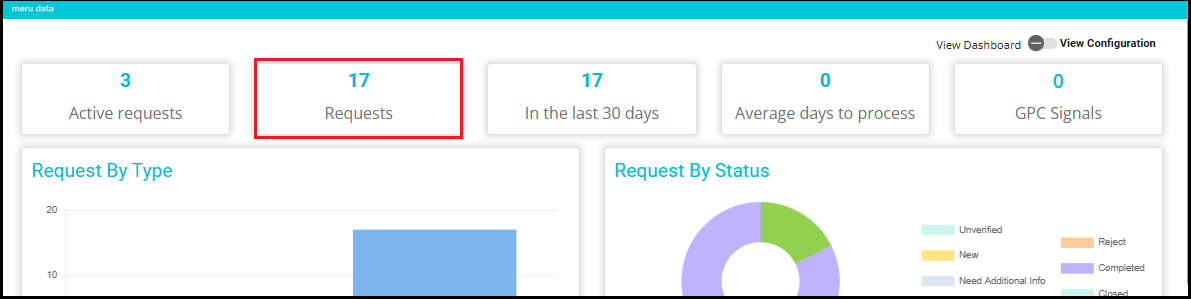
Locate Your Submitted Request
Look for the RequestID that matches the one you submitted.
Use filters or the search bar to narrow down the list of requests.
Once you find your request, click on the value of any column related to your request (e.g., RequestID, Type, Status, etc.) to open detailed information.

- Navigate to the "Validate Request" tab.
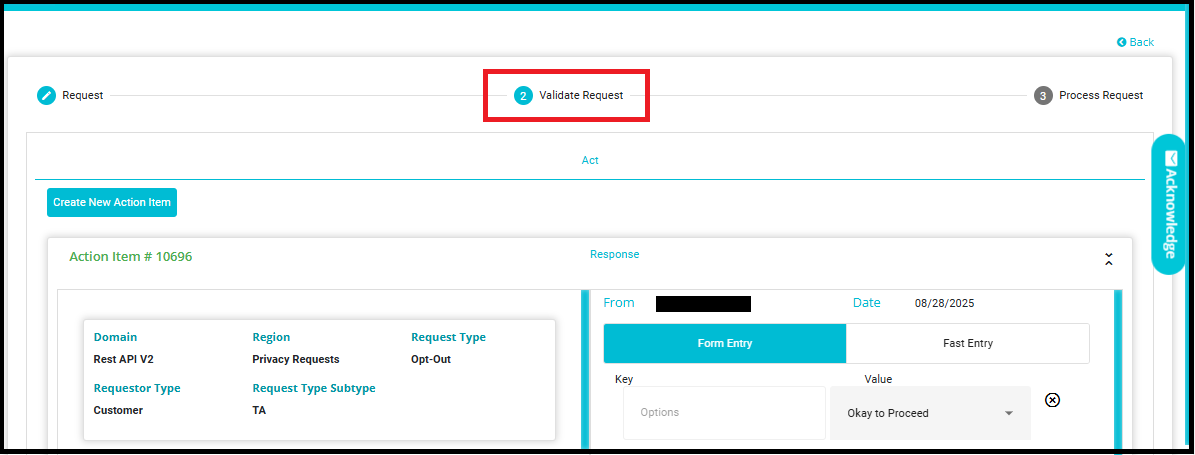
Phone and Email Fields in DSR Validation
email: Stores one or more email addresses for validation.
phone: Stores one or more phone numbers for validation.
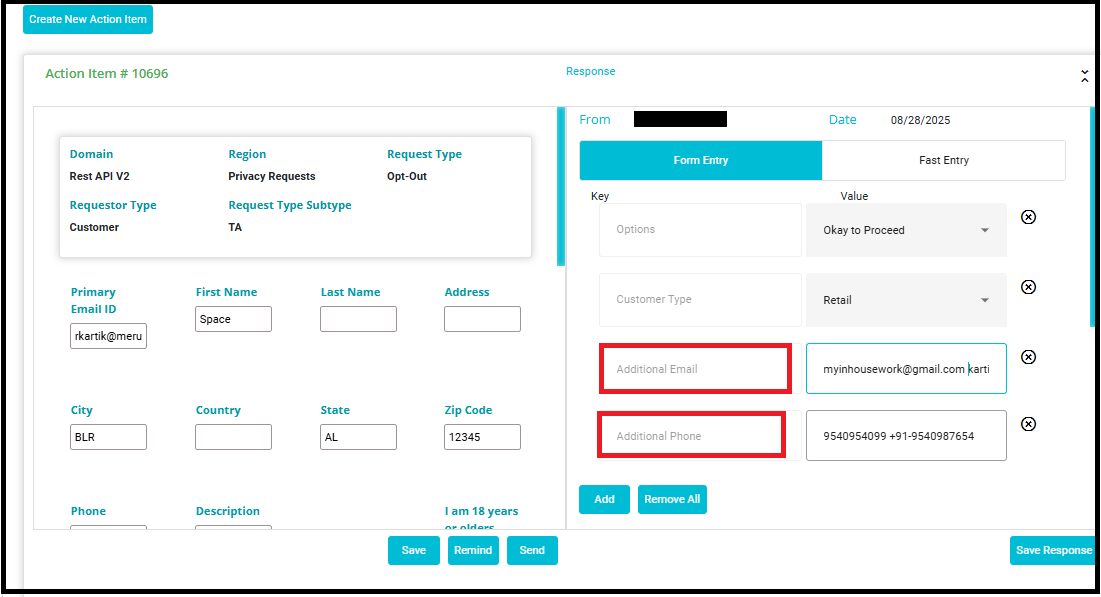
Supported Formats
Single Value:
Email: Bob@gmail.com
Phone: +1234567890
Multiple Values:
Comma-separated: Bob@gmail.com, Alice@gmail.com
Space-separated: +9856734820 +8028567431
Mixed Separators:
- Both comma and space: Bob@gmail.com, Alice@gmail.com Joe@gmail.com
Validation Rules
Only valid email addresses and phone numbers are processed (Example: Email -- Bob@gmail.com , Phone -- 10 digits).
Random or invalid text in these fields is ignored.
The system automatically detects whether a key field contains emails or phone numbers.
Automatic Internal DSR Creation
For every valid email or phone number found in the user's records, the system automatically creates an internal child DSR request.
These child requests ensure that all associated contact details are properly validated and processed.
Parent-Child Relationship
Each child request is linked to the parent DSR request using the parent's unique Request ID.
This linkage maintains traceability and ensures all related requests are grouped under the original submission.
Upon creation, child requests are immediately marked as completed.
This indicates that no further action is required unless flagged during validation.
Duplicate Prevention
A child request is created only if:
There is no existing request for the same email or phone number.
The request is under the same request type and sub-request type.
This logic prevents redundant processing and ensures system efficiency.
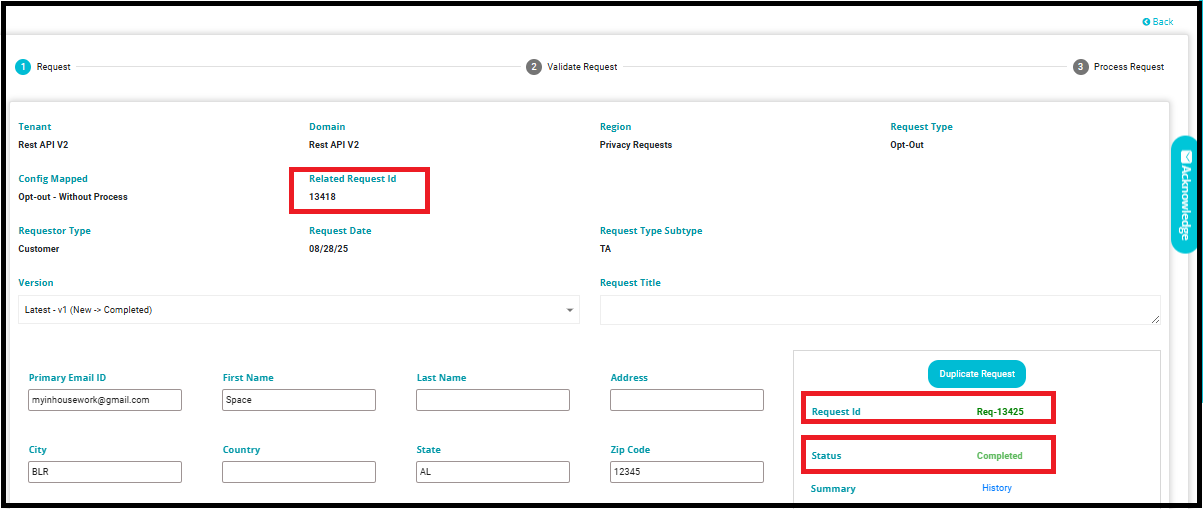
The Related Request ID field in the request details represents the Parent Request.
In this example, the Parent ID is 13418.
The child request ID is 13425.
Steps to Add Key Fields
Click on the Flow tab at the top of the interface.
Select the Appropriate Flow.
Navigate to "In Validation" Phase.
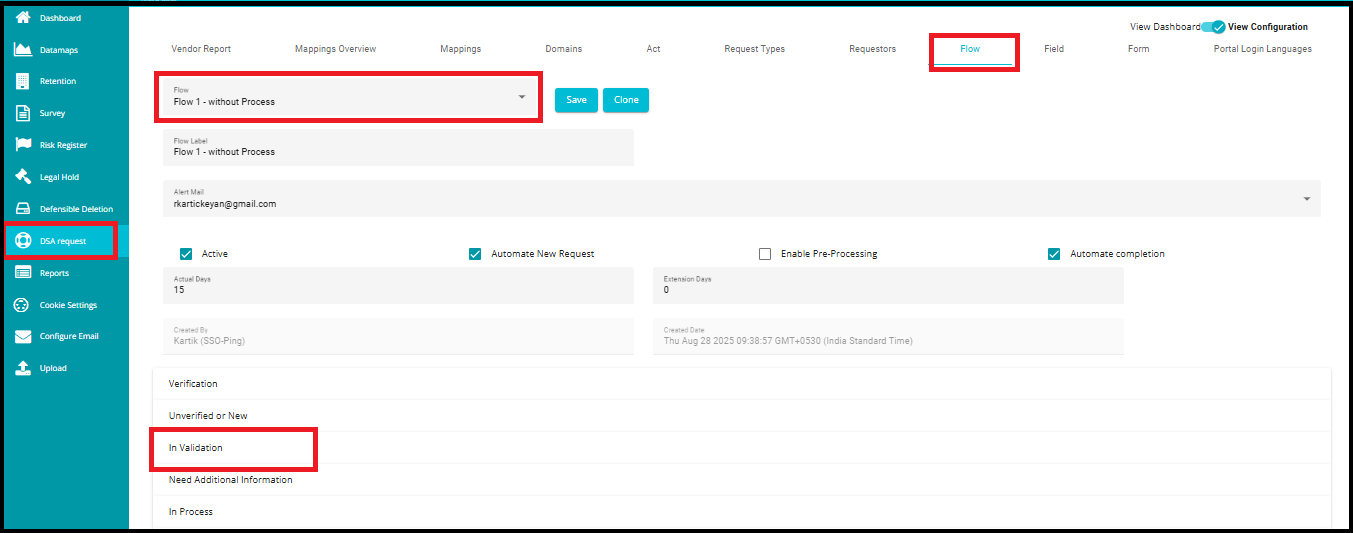
Within the "In Validation" phase, configure the action item fields:
Add email and/or phone fields.
These fields will be used to validate user identity and trigger internal child DSR requests if additional contact details are found.
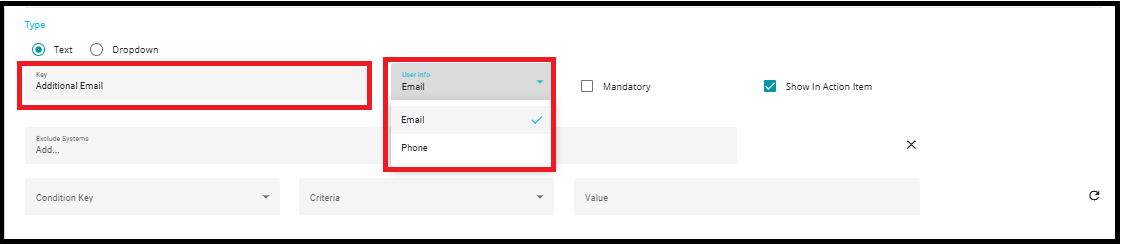
- Click Save to apply the changes.
